How to use the OpenGL renders ability to use Anisotropic Filtering and Anti Aliasing
"In 3D computer graphics, anisotropic filtering (abbreviated AF) is a method of enhancing the image quality of textures on surfaces of computer graphics that are at oblique viewing angles with respect to the camera where the projection of the texture"
"Anti Aliasing is a technique used to smooth otherwise jagged lines or textures by blending the color of an edge with the color of pixels around it. The result should be a more pleasing and realistic appearance, depending on the intensity of the effect"
Anisotropic Filtering is rather light for a GPU to process and gives quite a good improvement of the games textures at longer distances. You can set it from 0=disabled, too 2, 4, 8 and 16 as maximum. This can be easily set to 16 as it doesn't put allot of stress on the hardware. Anti Aliasing can be a bit more taxing on the hardware. You can set it from 0=disabled, too 2, 4 and 8. If you enable this i suggest you experiment with 2 or 4. It makes the picture allot better and smoother, while not losing any sharpness. (Note: Sometimes when using AA a small artifact might appear next to the mouse cursor ingame)
How to enable AF and AA:
At the Main Menu of Tactical Ops go to Tools -> System Console
In the System Console type: Preferences
When you opened the Config Screen, select Rendering -> OpenGL Support ->
AA: Change MaxAnisotropy to 2, 4, 8 or 16
AF: Change NumAASamples to 2, 4 or 8
Change UseAA to Enabled
(Note: After enabled AA and closing the settings menu, TO might crash, Simply restart it and click Run Tactical Ops)
Report Article

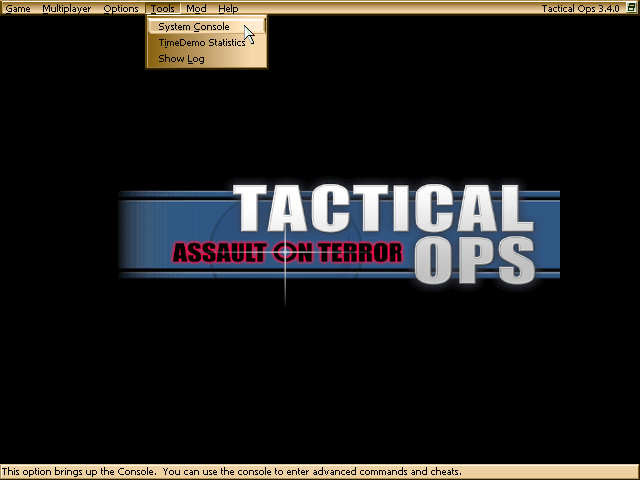
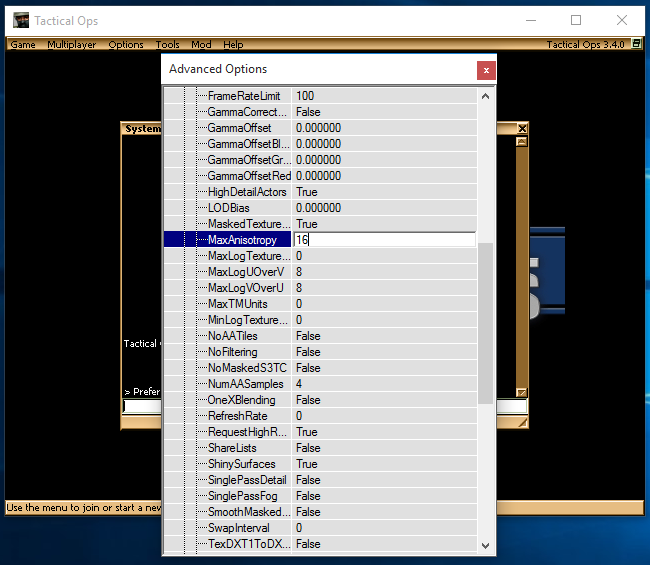
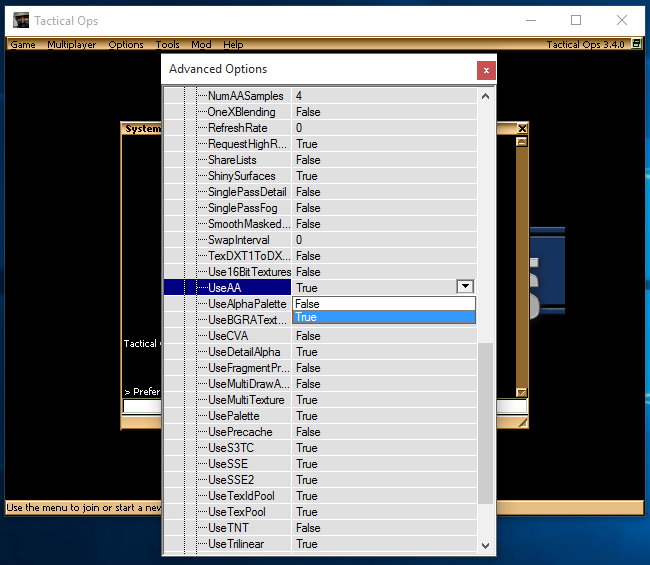
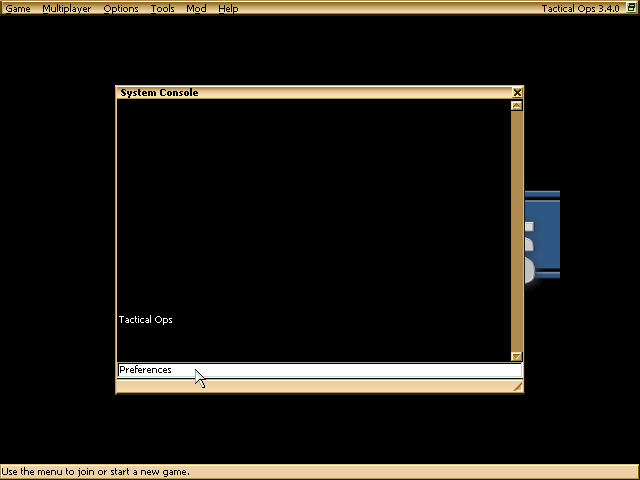
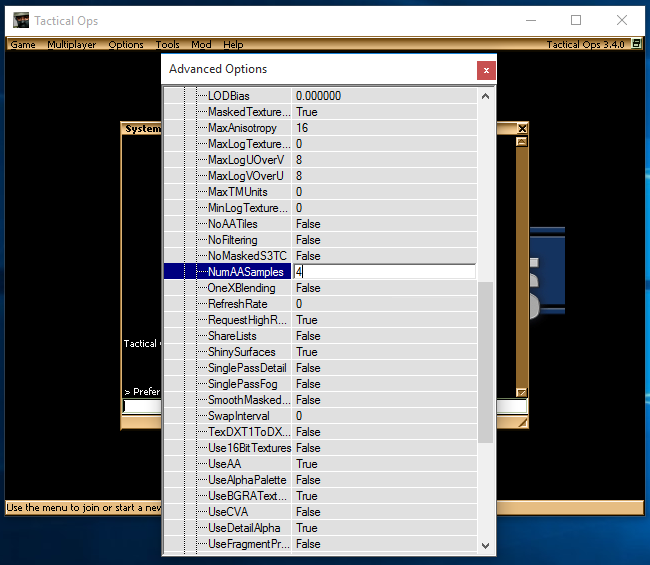
There are no comments to display.