Redirect Download
If you have a server running additional maps (custom-maps), mutators and other packages (e.g. soundpackages), a Redirect Download (redirect) is highly recommended.
Redirect simply is a folder on a web server which contains all your gameserver’s additional files. Instead of downloading the files directly from your gameserver, your players will automatically download all files from the redirect. This brings two big advantages: first, your gameserver’s performance is not influenced by downloads anymore and second, download time is reduced to a minimum - your players will appreciate that. To shorten download time even more, however, you can (and you really should!) compress the files on your redirect. See below for how to compress files.
Setting up the redirect:
First of all you need web space big enough for all files you want to make accessible through http download (redirect).
Create one single folder on the web server (web space) for your redirect download. All files belong into one folder, regardless of their file-extension.
Now you have to specify your redirect download address (URL) in your Tactical Ops gameserver's server.ini. The following section in the server.ini should read like this:
[IpDrv.HTTPDownLoad] RedirectToURL=http://www.yourwebspace.tld/path/to/redirect/ ProxyServerHost= ProxyServerPort=3128 UseCompression=True (True for compressed files, False for non-compressed files)
UCC Compression
You always should compress the redirect-files into .uz format since compression improves download rate strikingly. The needed application ucc.exe is provided with Tactical Ops anyway. Find it in the TO System-folder.
How to compress files:
Create a new folder on your PC – most suitable would be the root directory of your hard drive (e.g. c:\redirect). Copy all files you wish to compress in this particular folder. Now open the MS-DOS console and switch to the system-folder of your TO installation, where the ucc.exe is located. For the default installation of Tactical Ops (retail version) it should be this directory: C:\Programs\Infogrames\Tactical Ops\
Enter the following command:
cd\programs\infogrames\tactical ops\system
If Tactical Ops is installed in another directory you have to change the path accordingly. After that, type in this command to compress all files within your folder redirect:
ucc.exe compress c:\redirect\*.*
This .* is a wildcard character to compress all files within the folder. Alternatively you can use the specific file-extensions as .utx, .unr etc.
Your DOS console should look like this:
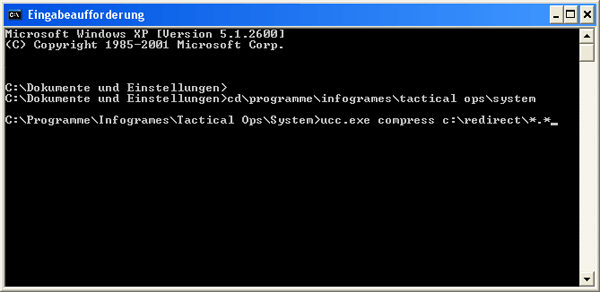
According to number and size of files this process may take a while. After finishing compression you will find the compressed files within your folder redirect. Now you can upload all files with the .uz – extension to your web server's redirect folder.
P.S.: You can easily write a .bat-file to make compression of files more comfortable. Open the Windows Editor and write this line:
ucc.exe compress c:\redirect\*.*
Now browse to File and click Save as, select as Type of file all. Enter a suitable file-name and write .bat behind the name (e.g. compress.bat). Save this file to your TO System-folder. Now you can start compression by double-click this file.
Report Article

There are no comments to display.