First of all you need the sounds you wish to include to your package as .wav- files. These files need to be converted into the following format: PCM (22,050 kHz; 8 Bit; Mono). To convert the files you can easily use the standard Windows-Audiorecorder. Just open the files and save them (file/ save as…) in the above mentioned format.
Now copy all your soundfiles into your ‘Tactical Ops/ Sounds’ folder. Afterwards start the Unreal Editor (v.2.0 or 3.0) and import the files via ‘Sound Browser’ and ‘File/ Import’ (Of course you easily can extract sounds from existing .uax-soundpackages the other way round via ‘File/ Export’ and put them into your new soundpackage). Within the now open ‘Import-Window’ you can choose a suitable name for your soundpackage. Please keep in mind that you have to use a unique name for the package in order to avoid later ‘version-mismatches’.
Here an example how it should look like:
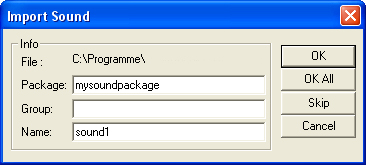
Package: insert the name of your soundpackage here! (e.g. mysoundpackage)
Group: leave this field empty!
Name: gives the name of the current imported sound (e.g. sound1)
Now save the current soundfile to get the .uax file for Tactical Ops. Keep on importing all your desired soundfiles alike. Make sure you always use the identical soundpackage-name. After you have added all files to your soundpackage just save it once more. Now you should have one single .uax file (e.g. mysoundpack.uax) which contains all saved sounds.
Now each sound needs to be assigned to a specific text which must be typed in the chat function on the server to play the sound. The text and the corresponding sounds need to be written in your server.ini. Look for this section:
[TOSTFun.TOSTFunPiece]
SoundMessages=True <- set this entry to True (default is False)
TriggerText[0]=sound1
TriggerText[1]=sound2
…
TriggeredSound[0]=mysoundpackage.sound1
TriggeredSound[1]=mysoundpackage.sound2…
As you can see, type in the name of your soundpackage before each sound-name in the TriggeredSound – Lines!
In this example ‘sound1’ would be played by typing ‘sound1’ in the in-game chat function (say sound1).
After all sounds and triggertexts are written in your server.ini you need to enter your soundpackage as ServerPackage in the following section of the server.ini:
[Engine.GameEngine]
ServerPackages=mysoundpackage (without the .uax extension)
Now you are almost done with it. Save your .ini and upload it to your server. Don’t forget to upload your soundpackage into the ‘Tactical Ops/ Sounds’ – folder. Afterwards restart your gameserver and enjoy your new soundpackage.
Report Article

There are no comments to display.