The OpenGL Renderers:
Tactical Ops Multiplayer Servers require that you have the a "validated'' OpenGL Renderer and that you have the correct version installed. Multiplayer servers check if you have the proper version and if not they will kick you out of the game send you back to the main menu.
For Tactical Ops: AoT v3.4 the most "friendly" version is OpenGL Renderer v3.2 hosted here in the download section. But you can also use OpenGL Renderer v3.4 or v3.5. These are made by Chris Donal (http://www.cwdohnal.com/utglr/)
For Tactical Ops:AoT v3.5 Non-ESE Servers its best to use the default OpenGL Renderer that comes in the v3.5 Community Patch. You can use OpenGL Renderer v3.4 or OpenGL Renderer v3.5 but you can get kicked by a few servers who expect the Default Renderer from the patch.
When Playing on Tactical Ops:AoT v3.5 ESE Servers its expected that you use the ESE OpenGL Renderer. To check out how to use ESE check the Common Issues and Problems Wiki page.
Short Description of all available Renderers:
OpenGL Renderer v3.2: This is the version downloadable on this website, You can play on TO v3.4 TOST servers without problem and it allready has a build in 60-64fps frame limit. Downside of it that sometimes when you record with Fraps the FPS drops to 40-45 instead of 60fps.
OpenGL Renderer v3.3: his is the version in the Tactical Ops v3.5 Community Patch. It will allow you to play on TO v3.4 TOST servers without problem, only it doesnt have a build in FPS/Frame Limit and you will have to set it yourself. This one is not usefull for TO v3.4.
OpenGL Renderer v3.4 / v3.5: These are the latest 2 versions of the Renderer compatible with TO v3.4 TOST. These dont have a build in FPS/Frame Limit and you will have to set it yourself. But do allow a perfect 60fps recording with Fraps or other recording software. There are possible also many bugs fixed to previous versions.
OpenGL Renderer v3.6 / v3.7: These are not compatible with TO v3.4 TOST and are meant to be used with Unreal Tournament 99.
For Tactical Ops v3.5 its best to use the included renderer with the v3.5 Patch. If you use any other version of the Renderer, there are some TO v3.5 servers that will kick you.
ESE OpenGL Renderers: Offcourse when using ESE on TO v3.5, you will use the ESE OpenGL renderer, this lets you play on all the ESE servers. But its possible TOST servers will kick you for a invalid Renderer version. (There is also a ESE Direct3D but its inferior the the OpenGL with massive mouse input delay)
DirectX10/11 Renderers: There are also other types of Renderer's released for UT99: DirectX8, DirectX9, DirectX10 and even a Directx11. These are all incompatible with Tactical Ops and TOST servers.
How to Install Renderer Files on a vanilla install:
Place the files /System/ folder in your installation directory.
When overwriting the default one you will get a notification to overwrite the older one.
How to change the Renderer: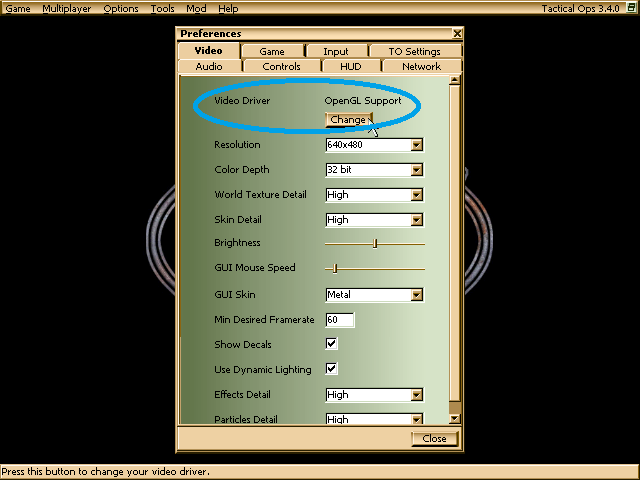
The FPS / Frame Limit:
On default settings allot of Tactical Ops (-Renderers) runs way too fast on modern systems. The game runs on the UT99 Engine and back then they didnt expect the game to run anywhere from 500 to 3000 frames per second. The engine isnt designed to handle it and starts to fast forward the ingame time and speed, based on the number of fps that are rendered.
This speeding up and slowing down effect is only there when playing a Practice Session with Bots. When you play Online Multiplayer without FPS limit the player movement feels awkward, trying to accelerate but being hold back by the server basicly forcing him to move at regular speed. Also the weapons still shoot the same fire rate, but the big downside is that you generate extra footstep sounds that only you yourself can hear.
This is a big disadvantage because you know have more sound to filter out hearing other people footsteps. So its highly recommended to limit the fps / frame limit to stop the game from accelerating. The inconsistent FPS also has negative influence on the game mouse tracking.
How to set a FPS Limit:
At the Main Menu of Tactical Ops go to Tools -> System Console
In the System Console type: Preferences
When you opened the Config Screen, select Rendering -> OpenGL Support -> and scroll down to FrameRateLimit
I recommend to set this to 100 FPS, Valve also enforces this for Half-Life and Counter-Strike 1.6.
Report Article

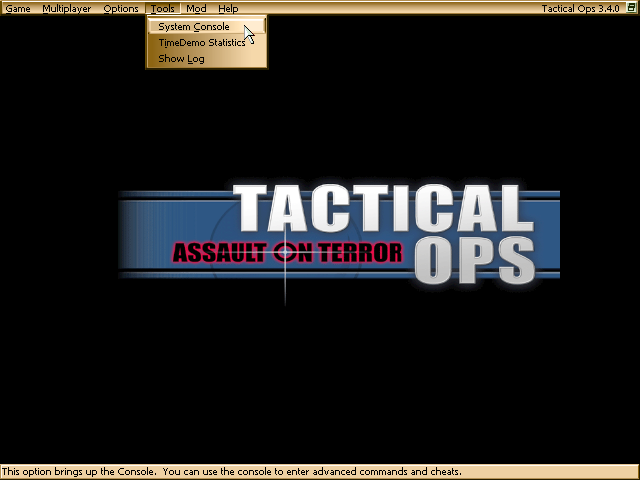
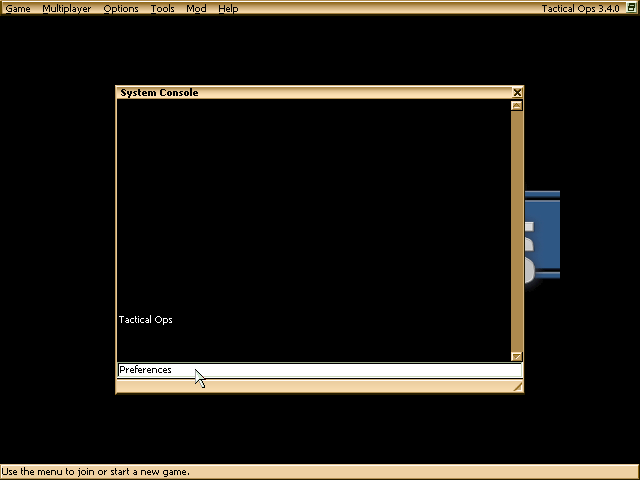
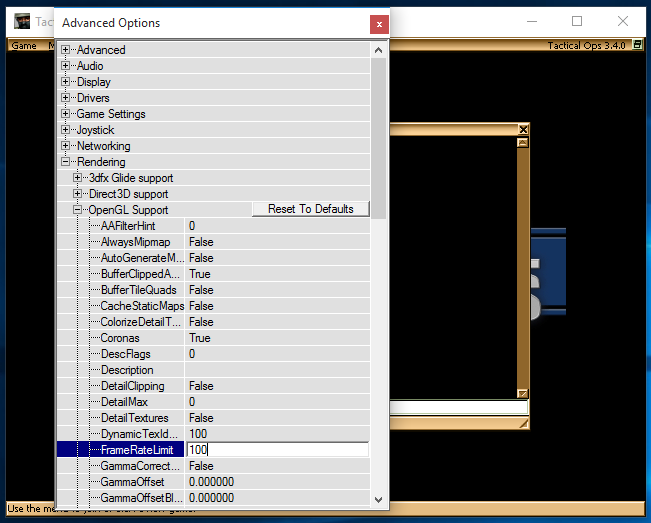
There are no comments to display.