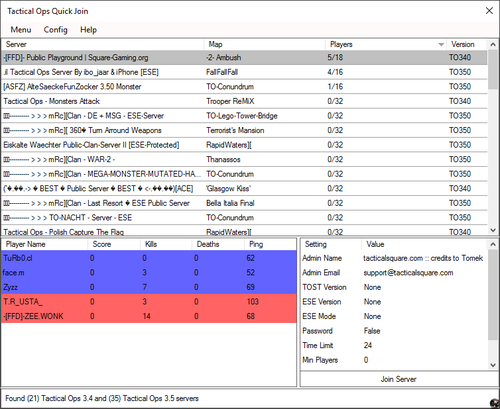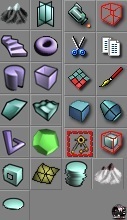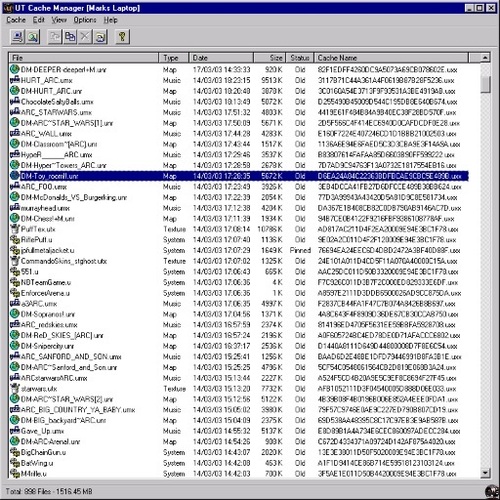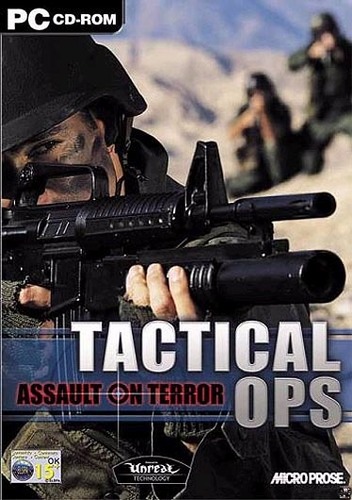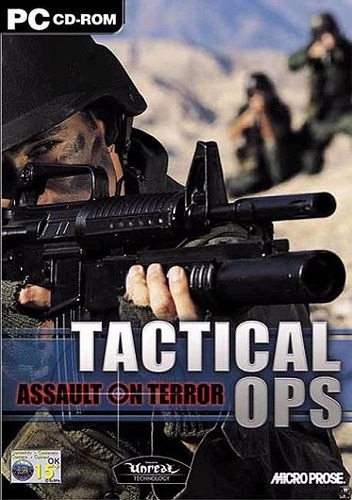18 files
-
SuperTeam Keybinder v1.5
By Tactical Ops
Tactical Ops:AoT SuperTeam Keybinder v1.5 by Andrew 'SuperDre' Jakobs.
317 downloads
0 comments
Updated
-
0 comments
Updated
-
Unbright
By ZEE.WONK
Having problems with colors or brightness after quitting Tactical Ops? run this program.
182 downloads
0 comments
Updated
-
0 comments
Submitted
-
Tactical Ops Quick Join
By -(V)(V)-
Browse Tactical Ops 3.4 and Tactical Ops 3.5 servers without starting Tactical Ops.
You can join a game and the correct version of Tactical Ops will be started and you will join the server automatically.
114 downloads
0 comments
Updated
-
WillaDeluXe Crosshairs
By MARTY
Hello all,
First of all, I'd like to point out that I'm NOT the creator of these crosshairs. WillaDeluXe is the original creator and this got passed on to me many years ago.
This file will give you 5 additional crosshairs to choose from in Tactical Ops, which you can see in the screenshot attached (click on the screenshot to see them all).
The .zip file consists of two files
A ReadMe with explanations, in German, on how to install it Custom2.utx How to install:
Insert the Custom2.utx file in your textures map. This map can be found under Tactical Ops/Textures. To be able to use the crosshairs you need to insert a few additional lines in your User.ini. Your User.ini can be found under: Tactical Ops/System/User.ini. CrosshairCount=14
CrossHairs[0]=Botpack.CHair1
CrossHairs[1]=Botpack.CHair2
CrossHairs[2]=Botpack.CHair3
CrossHairs[3]=Botpack.CHair4
CrossHairs[4]=Botpack.CHair5
CrossHairs[5]=Botpack.CHair6
CrossHairs[6]=Botpack.CHair7
CrossHairs[7]=Botpack.CHair8
CrossHairs[8]=Botpack.CHair9
CrossHairs[9]=custom2.round
CrossHairs[10]=custom2.cross
CrossHairs[11]=custom2.mini
CrossHairs[12]=custom2.bigcross
CrossHairs[13]=custom2.bigcirc
CrossHairs[14]=
CrossHairs[15]=
CrossHairs[16]=
CrossHairs[17]=
CrossHairs[18]=
CrossHairs[19]=
FontInfoClass=Botpack.FontInfo
These lines are already in your User.ini, therefore you only need to insert the ones that I highlighted. However, if you're unfamiliar with these kind of things, simply (1) copy this list, (2) search for this list in your User.ini, (3) replace it by pasting the list above. Again, this is also explained in the ReadMe, which is part of the .zip file you downloaded.
If there are any questions or problems, feel free to message me on this forum.
58 downloads
0 comments
Updated
-
ACE1.0c clientfiles for Tactical ops 3.4/3.5 -
By Thomas Van Damme
Extract these files in your System folder, where your Tactical ops.exe is located.
All the other files will be automaticly downloaded from the server.
This package will work for 3.4 and 3.5.
57 downloads
Updated
-
0 comments
Submitted
-
Crosshair Pack
By joeycracknl
Just a little crosshair "remix" pack i made. I scanned through all 5 common TO crosshair packs and about 20 UT99 crosshair packs and hand picked some crosshairs that fit my preference. Some of those packs contained 50+ crosshairs from colored to crazy animated pieces of art.
In this pack i focused mainly on clean looking white cross and circle shaped sizes that fit the spread pattern of TO weapons. While having access to so many crosshairs i only took crosshairs from chair.zip, XBhair2.zip and JTBL Crosshairs by Jesper Backman since i also wanted to stick to the default 20 crosshair limit in user.ini and not remove the default ones. Nearly all crosshair have 2 or more size variants since they can look drastically different depending on the screen resolution size you use.
Installaton:
#1 Open User.ini in System folder
#2 Scroll to [Botpack.ChallengeHUD] section
#3 Replace:
CrosshairCount=9
CrossHairs[0]=Botpack.CHair1
CrossHairs[1]=Botpack.CHair2
CrossHairs[2]=Botpack.CHair3
CrossHairs[3]=Botpack.CHair4
CrossHairs[4]=Botpack.CHair5
CrossHairs[5]=Botpack.CHair6
CrossHairs[6]=Botpack.CHair7
CrossHairs[7]=Botpack.CHair8
CrossHairs[8]=Botpack.CHair9
CrossHairs[9]=
CrossHairs[10]=
CrossHairs[11]=
CrossHairs[12]=
CrossHairs[13]=
CrossHairs[14]=
CrossHairs[15]=
CrossHairs[16]=
CrossHairs[17]=
CrossHairs[18]=
CrossHairs[19]=
#4 With:
CrosshairCount=20
CrossHairs[0]=Botpack.CHair1
CrossHairs[1]=Botpack.CHair2
CrossHairs[2]=Botpack.CHair3
CrossHairs[3]=Botpack.CHair4
CrossHairs[4]=Botpack.CHair5
CrossHairs[5]=Botpack.CHair6
CrossHairs[6]=Botpack.CHair7
CrossHairs[7]=Botpack.CHair8
CrossHairs[8]=Botpack.CHair9
CrossHairs[9]=crosshairpack.cross1
CrossHairs[10]=crosshairpack.cross2
CrossHairs[11]=crosshairpack.cross3
CrossHairs[12]=crosshairpack.cross4
CrossHairs[13]=crosshairpack.cross5
CrossHairs[14]=crosshairpack.circle1
CrossHairs[15]=crosshairpack.circle2
CrossHairs[16]=crosshairpack.circle3
CrossHairs[17]=crosshairpack.circle4
CrossHairs[18]=crosshairpack.circle5
CrossHairs[19]=crosshairpack.circle6
51 downloads
0 comments
Submitted
-
Anticheat Client files for 3.4 - ACE
By Thomas Van Damme
Anticheat Client files for 3.4 - ACE 0.8H
ACE 0.8H Client files.rar
33 downloads
Updated
-
UT Cache Manager v2.5
By ZEE.WONK
This is a utility for Unreal Tournament, UT2003, UT2004 and all their mods, such as Tactical Ops and Frag Ops which allows you to manage the cache where files are downloaded when you play online. It can move/copy files into your main folders so that you can play the maps offline, copy files from another user's cache to save downloading over slow connections, remove failed downloads and old entries from the cache index and restore files back to the cache if a conflict occurs. It can also install map packs and import directly into the cache from another one.
How to:
Unpack the files and put them in your Tactical Ops/System folder,(Not tacticalops/tacticalops/system). Now let's locate the program,(Open it) Go to Options, Profiles, There you should see Tactical Ops press Edit tab. Change the destinations by pressing ... And do like below see [Ex;], Note (Meshes, Anims & Karma Folder leave them empty). When done press OK. Then a list of all files you been downloading from servers appear, Look for TYPE. System files goes to first system folder. Texture files goes to TacticalOps/TacticalOps/Textures Music files goes to TacticalOps/TacticalOps/Music Sounds files goes to TacticalOps/TacticalOps/Sounds Maps files goes to TacticalOps/TacticalOps/Maps Ex;
Cache Folder: C:\[My Place Of The TacOps Folder]\Tactical Ops\Cache
System folder: C:\[My Place Of The TacOps Folder]\Tactical Ops\System
Map folder: C:\[My Place Of The TacOps Folder]\Tactical Ops\TacticalOps\Maps
Texture Folder: C:\[My Place Of The TacOps Folder]\Tactical Ops\TacticalOps\Textures
Sound Folder: C:\[My Place Of The TacOps Folder]\Tactical Ops\TacticalOps\Sounds
Music Folder: C:\[My Place Of The TacOps Folder]\Tactical Ops\TacticalOps\Music
Config File: C:\[My Place Of The TacOps Folder]\Tactical Ops\System\TacticalOps.ini
24 downloads
0 comments
Updated
-
Submitted
-
TO-Multi Tool
By Tactical Ops
The TO-Multitool is a small program with many useful functions.
12 downloads
0 comments
Updated
-
SatStrat
By Tactical Ops
Strategy Planner for Tactical Ops (based on SatStrat for Counterstrike).
12 downloads
0 comments
Submitted
-
OneProc
By Tactical Ops
For PCs with multiple CPU cores. OneProc tells your PC to use just one core for Tactical Ops. Because there frequently occur problems with multiple cores.
8 downloads
0 comments
Submitted
-
TO Movie Programs
By Tactical Ops
A compilation of all kind of programs to make Tactical Ops video clips and movies.
8 downloads
0 comments
Submitted
-
UT Server Monitor
By Tactical Ops
UT & UT 2004 Server Monitor 2.71 - Keep track of your favorite Servers and Players.
6 downloads
0 comments
Submitted
-
0 comments
Submitted